Huawei Honor 7C LND-L29-8.0.0 158(C185) Frp Unlock SD Dload File Download
if you have a Huawei Device, You can flash Huawei Honor 7C Stock firmware to upgrade or downgrade your Huawei smartphone, or if you want to repair your Huawei Honor 7C if it is stuck on Huawei logo, Boot Screen, or stuck in bootloop… or you don’t receive the OTA update for any reason.
Huawei Honor 7C powered by Octa-core 1.8 GHz Qualcomm SDM450 Snapdragon 450 chipset, the device has 3/4 GB RAM and 32/64 GB ROM, up to 256 GB via microSD. Huawei Honor 7C comes with 8 MP in front & Dual CAMERA: 13 MP + 2 MP in back.
Huawei Honor 7C offers a 5.99-inch touchscreen display with a resolution of 720 x 1440 pixels, The Huawei Honor 7C Run EMUI 8.0 based on Android 8.0 Oreo and comes in 4 Colors (Black, Red, Gold, Blue). and powered by Non-removable Li-Po 3000 mAh battery. The Huawei Honor 7C Price is about 200 EURO.me to your Smartphone
Huawei Honor 7C offers a 5.99-inch touchscreen display with a resolution of 720 x 1440 pixels, The Huawei Honor 7C Run EMUI 8.0 based on Android 8.0 Oreo and comes in 4 Colors (Black, Red, Gold, Blue). and powered by Non-removable Li-Po 3000 mAh battery. The Huawei Honor 7C Price is about 200 EURO.me to your Smartphone
Honor 7C Firmware Download
In this post we know how to download tested flash file of Honor 7C and how to successfully flashing in Flash tool and how to flash full tutorial discuss in below. In below i gave download links you can download it and use. You have also know how to flashing Qualcomm cpu phones in flash tool. you have follow below intrusions carefully and you can flashing Honor 7C phone easily.
How to Flashing Honor 7C
In these post i will share the links for download the stock rom for Honor 7C. You can also search for the guides for how to install stock rom for Honor 7Cfrom this website. Already you know all download flash file in Zip file. If you download Honor 7C firmware in below link you have get a zip file firmware. Fast of all you download Honor 7C flash file in below link then you extract this file in anywhere after extract, you have download flash tool in below link then extract these file and open sp flash tool and follow below instructions carefully.
How to Flashing Honor 7C
In these post i will share the links for download the stock rom for Honor 7C. You can also search for the guides for how to install stock rom for Honor 7Cfrom this website. Already you know all download flash file in Zip file. If you download Honor 7C firmware in below link you have get a zip file firmware. Fast of all you download Honor 7C flash file in below link then you extract this file in anywhere after extract, you have download flash tool in below link then extract these file and open sp flash tool and follow below instructions carefully.

Admin: GSM SHAKIL
 Call: 01794303540-Bkash..01968628853-
Call: 01794303540-Bkash..01968628853-
Bkash..01968628852-
Bkash..01319832232-Bkash..01308836168
Method – 1
- Download the firmware file and move to SD Card storage.
- Switch off your Huawei mobile, by holding the power button.
- After that, Hold down the
- Volume Up + Power Button or
- Volume Down + Power Button
- When you see the Huawei Logo screen, release all the buttons.
- Navigate with Volume Buttons to select Yes option and press the Power Button.
- Once the reset is complete, you will be bounced back to the same recovery mode menu.
- Now Choose Apply update from SD card option.
- Then locate the downloaded firmware file from Storage.
- After that, Tap on the firmware file and install it.
- Your device will begin updating automatically.
- Next, choose the Reboot to System option.
- Finally, your device should boot to the new version.
- Afterward, choose the wipe data/factory reset option, Using Volume Buttons and confirm with the power button.
Method – 2
- First, Switch off your Huawei mobile, by holding the power button.
- After that, Hold down the
- Volume Down + Power Button or
- Volume Up + Power Button
- When you see the Huawei Logo screen, release all the buttons.
- Afterward, Choose the wipe data/factory reset option, Using Volume Buttons and confirm with the Power button.
- Navigate with Volume Buttons to select Yes option and press the Power Button.
- Next, choose the Reboot to System option.
- Now Download the Firmware Update file and move to Drive storage {Do not put the file in the folder}.
- Then Locate Downloaded Firmware Update file from Storage.
- After that, Tap on the Firmware Update file and install it.
Don’t install this firmware file on any other phones.
Exit Recovery mode
If you stuck at recovery mode or do you want to exit from recovery, Follow these steps.
- After you enter the Recovery Mode menu.
- Then Select Reboot System option, using Volume buttons and press the Power button to confirm.
- Next, Your device will be rebooted automatically.
- You have successfully exited Recovery mode
Note: You can also exit by the press and hold the power button for a while.









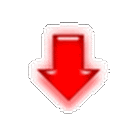
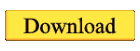









No comments